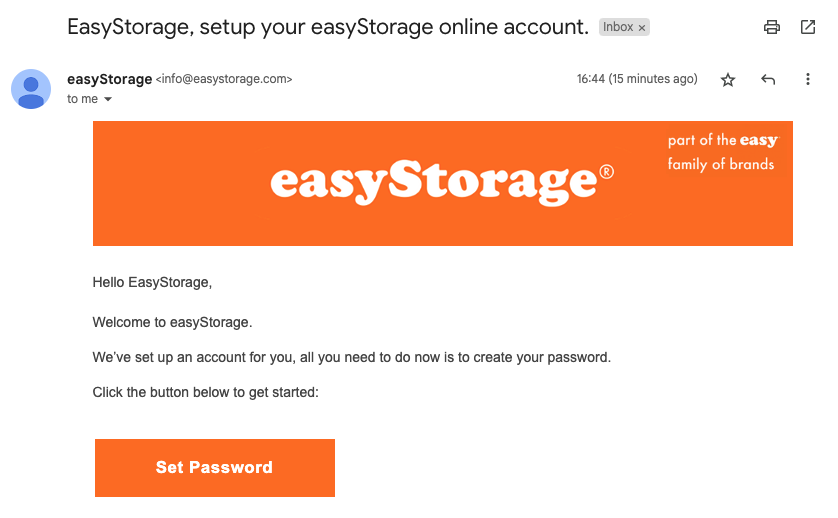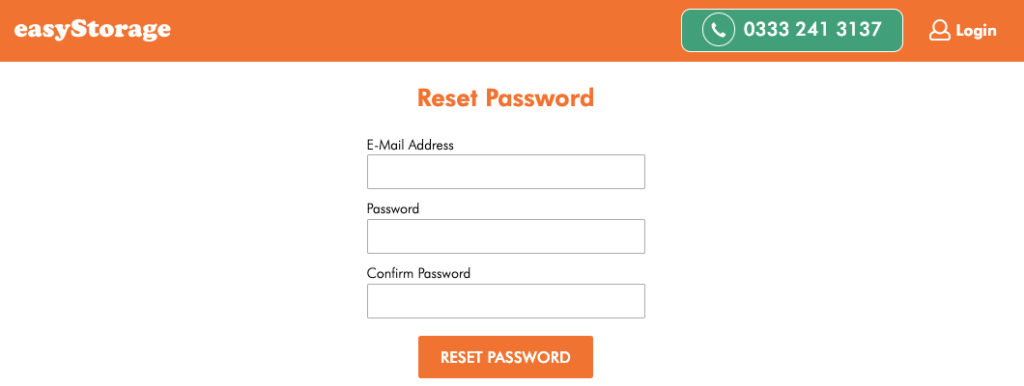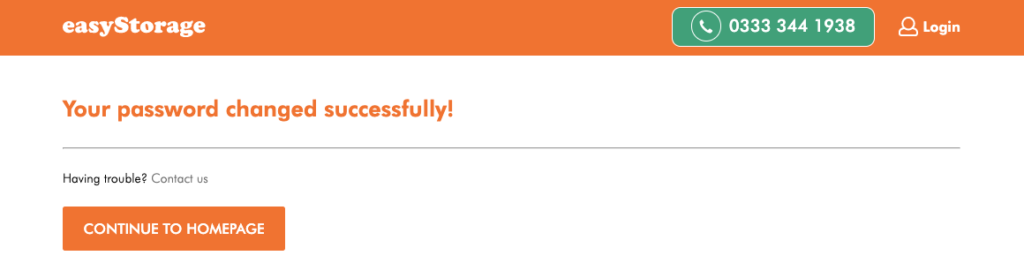An account can only be created once a booking has been successfully completed. After booking, you will receive a ‘set up your online account’ email containing a link later that day.
- Click on the ‘Set Password’ button.
- Then you will be taken to the page below. Type in your details and your new password then click ‘Reset Password’.
- You will then be taken to this page where you can use your new details to log in.
On your account, see all order details and invoices 24/7, request access, book a new storage unit, book returns, view your pod numbers and update some personal and payment details.
If your link expires and you have not yet created an account, go to easyStorage.com and click on ‘Login to my account‘. Then click on ‘forgotten your password‘, which will send a new set password link to your email to create the account.